Identity Management Passwords with Okta
Your Net-ID allows you to access most services on campus. Before you can login, you must reset your password and set up a secret question/answer.
- Follow the link received in your secondary email address to set your password. If you do not have a link or it has expired contact the IT Help Desk at 262.472.HELP (4357) or via email at helpdesk@uww.edu
- Login with your Net-ID (it looks like warhawkUW07 or warhawkw) and the password created in step 1.
- If you don't know your Net-ID, use What is my Net-ID?
- If prompted, set up Multifactor Authentication (MFA) with Duo (see Getting Started with MFA with Duo).
- Set up your secret question/answer combination.
- Verify your secondary (non-UWW) is correct. This is critical -- it will be used to reset a forgotten password. Full directions: Password Management with Okta.
- Optional: you may wish to add a mobile number to make password resets and logging in even easier. See Password Management with Okta.
- Go to the "My Apps" tab to easily access Canvas, WINS, email, and other UWW services! Bookmark this page for quick access to all these services.
Questions? Contact the IT Help Desk at 262.472.HELP (4357) or via email at helpdesk@uww.edu
Update Your Password
Your password expires after 365 days. Email notification will be sent to your UWW and secondary email 30 days prior to the expiration date. You can change your password at any time before that.
To change your password, login to myapps.uww.edu. You will use the drop-down next to your name in the upper right corner and find "Settings" and then the "Password" section where you will select the "Reset" button. Full instructions: Net-ID Password Reset with Okta.
We highly recommend you verify your secondary email is correct while at your settings in myapps.uww.edu. In the event you forget your password, this will be used to send a reset link or reset code. See Password Management with Okta for more information.
UWSA Authentication Policy dictates that the minimum password length for Net-IDs is 14 characters.
Forgotten password instructions: Net-ID Password Recovery - Forgotten Password Reset with Okta