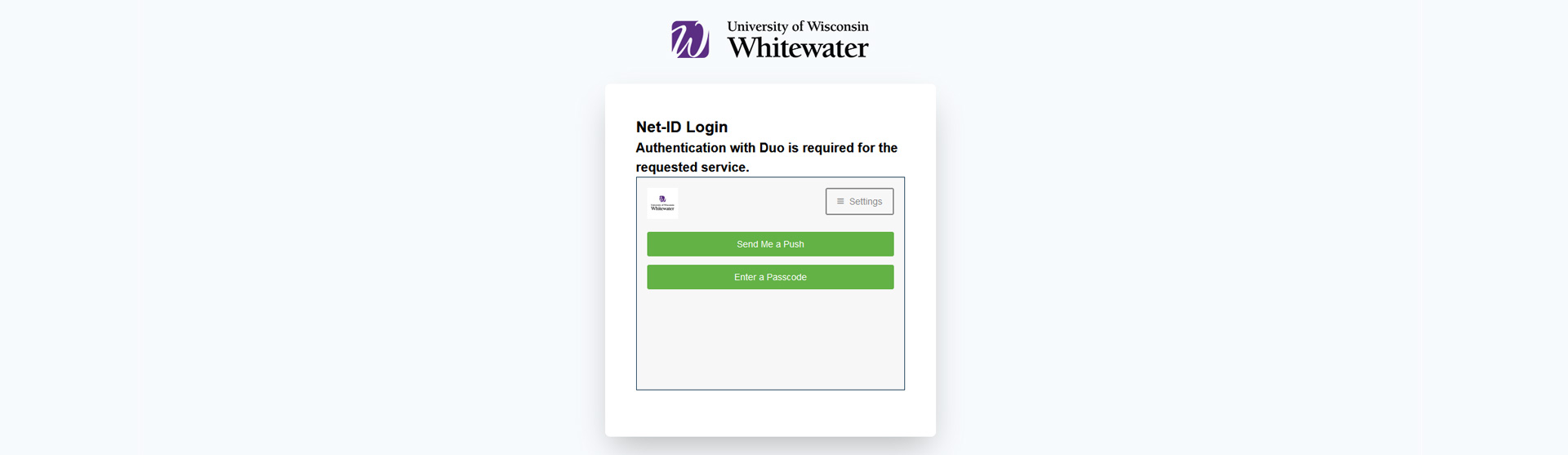Multi-factor Authentication (MFA)
Multi-factor Authentication (MFA) with Duo provides secure access to UW-Whitewater and UW System applications when used in conjunction with a Net-ID login. MFA with Duo provides an extra layer of protection by requiring users to verify their identity via the Duo Mobile app or One-Time Password (OTP) from a supported token or fob.
MFA Features
- A simple and secure user interface.
- Monitoring and verification of devices used to authenticate.
- Ensures only legitimate users can access resources, limiting possible exposures.
Getting Started with MFA
Currently, MFA is needed for all employees (faculty, staff, and students) to access systems requiring a Net-ID login. All employees need to complete the MFA with Duo self-enrollment process as soon as they are hired.
All university systems that use a Net-ID and password for login, like WINS, SFS, HRS, Canvas, Google Workspace, Outlook (desktop app and M365), and Microsoft 365 require MFA.
Authentication frequency with Duo MFA varies based on the data stored in each system and the person accessing them. Systems with access to High-Risk information, like Personally Identifiable Information (PII), financial, or health data, will require Duo authentication at every login, and some systems like WINS, have a 30-minute timeout requirement. Students (non-employees) have a longer window of time between required MFA authentications for recognized devices. Using desktop or mobile apps reduces the frequency between MFA prompts for all users.
New members of the UW-Whitewater community will self-enroll in MFA with Duo. New employees will be prompted to self-enroll when logging in to any UW-Whitewater Net-ID-protected system. Starting September 19, 2023 students not already enrolled in MFA with Duo will be prompted to self-enroll when logging in to any UWW Net-ID-protected system.
There are two main ways to authenticate, either with Duo Mobile (an app installed on your smartphone) or a physical fob. You will want to choose your authentication method before accessing a university system, so you have your device ready.
Duo Mobile
Using Duo Mobile is the recommended way to authenticate. The Duo Mobile app, installed on your smartphone, will act as your MFA device. People who do not have a Duo Mobile compatible device (iOS 14+; Android 10+). Can request a physical fob from the Help Desk.
- Check your device to see if it is compatible with Duo MFA.
- To learn more about the process of self-enrollment, please see our article Getting Started with MFA with Duo.
Security Tokens/Fobs
Before self-enrolling in MFA, you will need to request a token/Fob from the Help Desk.
- Employees: Request a fob with our online fob request form, which will require a department Org Code to pay for the fob (ask your department for this code).
- Students: Students receive their first token/fob free. Request a fob by sending an email to helpdesk@uww.edu. Indicate if you will pick the fob up at a university location (Whitewater Help Desk or UW-Rock campus) or for fully online students that you need the fob mailed to you (include your mailing address).
Once identity has been confirmed by showing a photo ID (in person, Webex, or camera phone) to a Help Desk technician, access will be enabled using the physical token/fob.
We recommend our Frequently Asked Questions for more information on using a personal phone for official university business and the Duo Mobile Privacy Policy.
Student employees are required to have MFA on their accounts for access to HRS and other systems. They should follow the new enrollee process.
Student employees that need elevated access in WINS should continue to follow the current process through their supervisor, who will contact the ITS Help Desk. Students should be issued an X-ID* and users of X-IDs may only use the hardware fob.
*X-IDs are shared credentials not associated with a specific user and are used by student employees.
Current MFA users who need additional application access should contact the ITS Help Desk.
UW-Whitewater has enabled Duo MFA to check operating systems, browser versions as well as Java and Flash plugins when users login to Duo-protected service(s) on any device (campus-owned or personal). If any of them are outdated, Duo MFA will provide notification and give users the option to update that software before logging in to the service.
- To update university-managed devices, follow the self-service installation instructions for Windows (Software Center) or Macs (Self-Service).
- To update personal devices, follow the instructions given in the Duo notification.
How-to Guides and Training
- Getting Started with MFA with Duo (setting up your account)
- Duo MFA Frequently Asked Questions
- Using Multi-Factor Authentication with Duo
- Directions on how to manage software update notifications from Multi-Factor Authentication (MFA) with Duo
- All Multi-Factor Authentication (MFA) Knowledge Base articles
Want to learn more about this service? Get Help »