Check Grades
How To
Use this process to view the final grades for each of your enrolled courses in a term. Grades are posted online within the week following the exam period. The Registrar's Office does not mail grade reports to students unless requested.
- Access WINS
- Go to WINS
- Sign into WINS
- Access your Grades
- From your Student Home page, select the Grades tile
- Select the term that you are wanting to view
- Your grades should appear (NOTE: If a class does not show a grade, grades may not have been posted yet)
- Click on Printer Friendly Version to print a copy of your grades
Note: Information displayed on your WINS' "Grades" page is not equivalent to your official transcript. See the Official Transcript Request Form page for information on how to request a copy of your official transcript.
Things to remember
- If you feel there is an error with your grade, contact your instructor.
- Be sure to sign out of WINS to end your session. Before closing your web browser, sign out of WINS by clicking on Sign out, located in the top right corner of your page.
Grade terminology
NN – No Grade Reported: 0 Honor Points for each term unit. Not computed in the grade point average.
I – Incomplete: 0 Honor Points for each term unit but not computed in the grade point average.
NC – No Credit: Indicates an unsuccessful (D or F equivalent) attempt of a course on a satisfactory/no credit basis. This grade is not computed in the grade point average.
S – Satisfactory: 0 Honor Points for each term unit and not figured in computing grade point average. It represents a C grade or above in a satisfactory/no credit grading situation.
W – Drop/Withdrawal: 0 Honor Points and 0 units. Indicated enrollment in the course through the first ten days of the term or the first five days in a short-term course or summer session with a subsequent course drop or withdrawal. Not computed in grade point average.