Register
How To
Where to find your registration start time
All students are given a designated Registration Start Time. Review your Enrollment Appointment within the "Student Home" page of the WINS system. Your Enrollment Appointment will be displayed in the “Classes and Schedules tile, under Enrollment Dates. You will be able to begin registering for classes at your given day and time.
Registration instructions and tips
You can utilize the Schedule of Classes to choose your desired courses based on what is available the following semester. The Schedule of Classes is available each semester from the Registrar's Office.
You can also search for classes within the Classes and Schedules tab displayed on your Student Home page. You can search for up-to-date reports on the availability of specific classes.

Look Up Enrollment Appointment
-
- Log into WINS.
- Enrollment appointment is shown in the Classes & Schedules tile, under Enrollment Dates.
Registration for full-term courses is open through the sixth day of the semester. Even after you have registered, if you wish to change your schedule, you may go back into the system and do so at any time during this period.
How to Register
- Log into WINS.
- Click CLASSES & SCHEDULES > CLASS SEARCH AND ENROLL.
- Click the TERM that you wish to search for classes and search for classes by entering a KEYWORD (course, subject, class, topic, etc.).
- Click the COURSE that you wish to add, then click desired SECTION.
- Review your class and click NEXT.
- NOTE: if a PERMISSION NUMBER has been granted by the department/instructor, this will need to be entered here.
- Review the class grading basis, update accordingly, and click ACCEPT.
- Click whether you wish to enroll into the course right away or add the course to your Shopping Cart, click NEXT.
- Review the final course details, click SUBMIT.
- NOTE: classes will be held in your enrollment shopping cart until you either enroll in them or delete them.
- NOTE: If you add classes to your shopping cart before your enrollment appointment begins, an ENROLL button will not be present. The ENROLL button will only appear once your enrollment appointment has opened.