Student Shopping List
Not sure what technology a student needs to be successful at UWW?
UW-Whitewater undergraduates attending at the Whitewater or Janesville campus do not need to bring a personal computer. Numerous computer labs across campus, with a wide range of open hours, provide access to both PC (Windows) and Mac computers, and many offer free black and white printing. In addition, laptops can be checked out for 30 days at Andersen or Lennox Library. We recommend that fully online students invest in a computer instead of a mobile device like an iPad, tablet, or Chromebook.
However, many students find having a personal laptop or desktop computer helpful for their studies and the majority of students bring their own. For those making purchases or planning to use a personal computer you already own, Information Technology Services (ITS) offers some recommendations as well as information on all the free resources available to enable student success!
Many students find having a personal laptop or desktop computer convenient, making use and data storage easier. In general, IT Services recommend Windows PCs, but we support both PCs and Macs. There are many factors that contribute to the price of a laptop or desktop but generally, computers less than four years old will work well. Chromebooks function more like a tablet than a computer.
Tablets or smartphones can be used with most of the apps engaged for academic purposes, but students may find it more difficult to download certain files, submit assignments, and access academic software with these devices. For this reason, we generally recommend Windows or Apple computers or laptops for academic coursework. Tablets and smartphones should be reserved for supplemental activities like on-the-go note taking and messaging.
Windows Computers (PCs)
- Memory:
- Minimum: 8GB RAM
- Recommended: 16GB RAM
- Hard Drive:
- Minimum: 256GB solid-state (SSD)
- Recommended: 512GB solid-state (SSD)
- Processor:
- Minimum: 2GHZ with 2 cores
- Recommended 2GHZ with 4 cores
- Network Port: 100/1000 Mbps Ethernet port optional, but suggested OR USB to Ethernet adapter (optional)
- Wireless: 802.11 b/g/n or 802.11ac
- OS: Windows 11 (64-bit)
- Avoid Windows R or S Mode due to software limitations.
- Avoid Chromebooks if possible due to limitations.
- Webcam: Recommended
- Headphones/earphones: Recommended
- General: A newer generation processor like Intel 10, Intel 11 or AMD Ryzen 3000/5000
Apple Computers (Macs)
- Memory:
- Minimum 8GB (RAM cannot be upgraded after purchase)
- Recommended 16GB
- Hard Drive:
- Minimum 256GB (with solid-state suggested)
- Recommended 512GB (with solid-state suggested)
- Network Port: Purchase an appropriate adapter (optional)
- Wireless: 802.11 b/g/n or 802.11ac
- OS: Mac OS 12 (Monterey) recommended; minimum Mac OS 11 (Big Sur). Verify that any device with Big Sur can be updated to Monterey because Big Sur will be out of support by 2024.
- Webcam: Recommended
- Headphones/earphones: Recommended
- General: A model from 2020 or newer
For any model computer, we recommend getting a three-year Service Plan/warranty. If you have a VISA credit card, check with them if you can register electronics purchases to get a free second-year warranty through the credit card company.
- Note: IT Services does not provide hardware repair support to students and offers limited operating system support focused on resolving issues with specific programs used to access University resources.
Application requirements for commonly-used software:
- Canvas (course material) browser and computer requirements
- Webex system requirements
- Respondus Monitor and/or Respondus LockDown Browser for online quizzes and exams are not compatible with Chromebooks and not guaranteed to work on a tablet. These systems require a webcam.
Along with the computer we recommend the following peripherals:
- Headphone/earbuds with built in mic or speakers
- Webcam (unless one is already built in to laptop)
- External hard drive for backup (see the backup storage section)
Students have the ability to print from lab computers as well as from personal computers and mobile devices to any general access and college computing lab printers on campus. Find more information on printing.
If you choose to bring your own printer there are many inexpensive options. You will need to decide whether you want an inkjet or a laser printer. A laser printer will tend to be faster, be more efficient with consumables (toner lasts longer than inkjet cartridges), but will cost a bit more initially and be heavier.
Network Connectivity enables you to access services beyond your individual computer, whether that’s the printer down the hall, the server running your critical application, or an internet webpage.
For more information on wired and wireless connectivity in academic and general access areas of campus, please see Network Connectivity.
In some cases, like to access Virtual Apps, you may need to use remote access, or a Virtual Private Network (VPM). View information on how to gain access to AnyConnect VPN.
ResNET provides wired connectivity for students in residence halls, see more at the ResNET website.
When shopping for a computer, remember to think about a backup storage device. USB external hard drives allow for full disk backup and restore. All UW-W students have Google Workspace accounts that come with Google Drive storage as well as access to Office 365 with OneDrive storage, but keep in mind this ends upon graduation. Documents, pictures, and other files can be saved to these cloud spaces and accessed from any computer with a network connection.
Keep in mind your UW-W account comes with free access to:
Google Workspace (G Suite), which includes Drive, Docs, Sheets, Slides, etc. These apps can open most Word and Excel files, and save in those formats as well; and
Microsoft Office 365, a cloud-based software solution that combines traditional Microsoft Office desktop applications with additional services and new productivity tools. The applications are available for use right from within your favorite web browser or by installing the desktop application on up to 5 devices.
All campus-provided computers have the Microsoft Office suite installed as well as other applications that are frequently used in academic work.
Take advantage of great savings 4U!
With the 4U program, UW-Whitewater students can take advantage of savings by using their university discounts with vendors. Find more information at the 4U page.
As a student at UW-W, you have access to the following services with your Net-ID and password:
- Google Workspace (G Suite), which includes Drive, Docs, Sheets, Slides, etc. These apps can open most Word and Excel files, and save in those formats as well.
- Microsoft 365 (formerly Office 365), a cloud-based software solution that combines traditional Microsoft desktop applications with additional services and new productivity tools. The applications are available for use from your favorite web browser or by installing the desktop applications on up to 5 devices.
- Virtual Apps: Through Virtual Apps, you can access dozens of academic software packages (see the list) that are offered in the General Access Labs from anywhere and on any device (all you need is an internet connection)! Can't make it to a lab? No problem, simply download the Citrix receiver, login, choose your application, and get started!
- Adobe Creative Cloud: Access several Creative Cloud applications using Virtual Apps from your personal device, or use a lab or classroom computer to access on a campus device.
UW-W provides access to additional services: