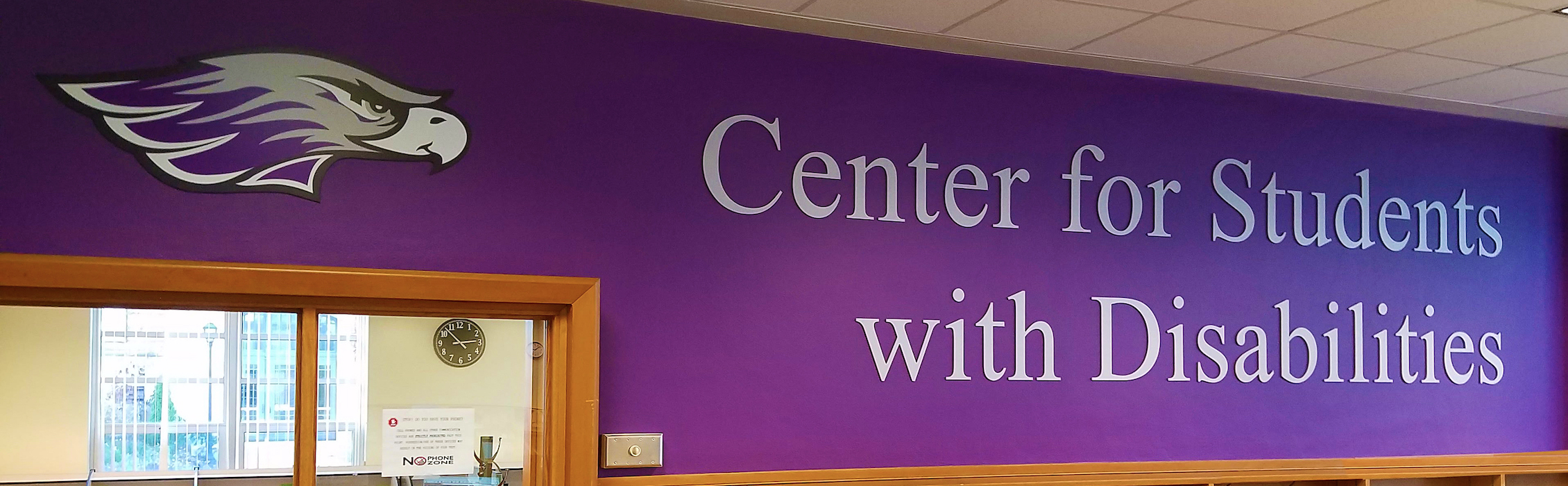Information for working with Deaf/Hard of Hearing Students (D/HH)
Faculty/Staff Resources
Working with Interpreters
It is beneficial for the interpreter(s) to receive a copy of your syllabus and know which text(s) you are using prior to the course start date, as this will help them prep for your course and ensure an accurate transmission of your lecture. A draft syllabus is fine; it will give them a feel for how the class is going to go. Include your interpreter(s) in the count of required physical handouts and give them access to Canvas. The Center for Students with Disabilities will provide textbooks for the interpreter(s).
Working with Deaf Students
Your student will look to the interpreter to glean your verbal part of the conversation; speak naturally and directly to the student. Some students will voice for themselves, but others will have the interpreter voice for them. Allow the student preferential seating; they will want you, the interpreter and any visual information in their sight line.
- The interpreter will need "lag time" to process and deliver the lecture, student comments, or questions directed to the class. When posing a question to the class, allow time for your D/HH student to receive the question.
- Use proper names when referencing visual items/information-avoid "this" or "that".
- Visual Aids: Your D/HH student will look first to their interpreter to receive the spoken information, and they will look to the visual aid/item second. Please allow time for this process.
- Lip-reading: Contrary to popular belief, only about 25% of lip-reading will be visibly accurate.
- For most D/HH students, American Sign Language (ASL), which has its own set of grammatical and linguistic features, is their first language - English is their second language.
- Interpreters do not interpret visual media.
Working with Hard of Hearing Students
Because hearing loss varies, so will the accommodations. Your student(s) will let you know their needs. It would be helpful to speak with a normal voice, talk towards the class (not the board), and restate comments/questions their classmates offer during class discussion.
Listening Devices - FM/DM Systems
- Your student will provide you with a microphone to wear around your neck or on lapel, as well as a transmitter on your waist
- Please repeat comments and questions from students before answering them (this is helpful for all students)
- If your classroom is in a discussion format, a circular seating arrangement (if possible) will provide the best advantage for your student(s)
Infrared System in Hyland Hall: only works for students that do not wear a hearing aid or have a cochlear implant. **For this to work you will need to use the microphone and amplification system in your classroom. For assistance contact COBE Technology Support, Hyland-3001.
Closed Captioning
Providing closed captioning as an approved accommodation means that all video media are closed captioned. The provision of a static transcript for a student to read would be appropriate for audio-only materials.
Closed Captioning makes visual-with-audio media accessible to people who have hearing loss by displaying all audio content in printed form-what was said, cues for who said it, cues about speaker affect, environmental sounds and their proximal source (e.g., "door slams", "roar of applause in distance"). Subtitles are not the same as closed captions for people who have a hearing loss- subtitles are for translation of one language audio track to another language (written, "captioned" track). This additional written track overlaid as "captions" assumes the user can hear all auditory information on the original sound track and therefore does not include all of these important cues put into written ("captioned") form. WebAIM is a great resource for identifying the different types of captionin.
You can check a DVD/VHS tape yourself. Captioned materials are sometimes identified on the VHS/DVD's jacket or on the VHS/DVD itself by the letters "CC" or a small television-like icon:
- You should always test-run the material to verify whether or not the item is truly closed captioned.
- Have an understanding of how to turn on the closed captioning within the classroom equipment. If you need assistance, contact ICIT and they will be happy to assist you.
**YouTube videos are sometimes captioned through a voice recognition program - check for accuracy before you show them.
**Please check Ted, Films on Demand and the University Library for videos that are already captioned and/or transcripts provided. You may find your YouTube video on Ted!
**If you do have captioning needs, contact the Center for the Advancement of Teaching, Learning, Scholarship, and Technology. Please copy the student's Disability Services Coordinator on the email.
Working with your Captionist
Whether your Captionist is using C-Print or CART, they will need access to Canvas, a copy of your syllabus, and to know what books you are using, before the start date of your course. This will help them with on-going prep work as the semester moves along. The Captionist will need to create a dictionary consisting of terminology used in your class - it is beneficial to start building the dictionary as soon as possible.
C-Print captures your lecture, real time, meaning for meaning; it is not captioning it verbatim. CART captures your lecture, real time, verbatim. Both the Captionist and your student will have laptops or tablets. They will not need to sit near each other as with interpreters. Students do not receive a printed copy of the transcript.
Canvas Access
If you will have interpreters/captionists in your classroom, please add them to your Canvas course. They need to have access to your materials to prepare for class. Here are instructions on how to add other users to a Canvas course. Your interpreter/captionist can be looked up via name and added as a TA or instructor to the course. For additional help, contact Canvas' 24/7 support line for faculty.