RESNET
The UW-Whitewater ResNET is a collaboration between Information Technology Services (ITS) and University Housing.
ResNET provides support for connecting personal devices to the campus wired and wireless (Wi-Fi) networks, UW-Whitewater networked computing resources, like printers, and all other university technology resources.
All persons who use UW-Whitewater technology resources must follow university policies.
Network connections
Wi-Fi access
Wireless network connectivity (Wi-Fi) is extensive throughout the residence halls. Computers, mobile phones, and tablets connect to the Eduroam network using your UWW email and password.
Wired internet connection
ResNET features more than 4,200 network ports (jacks) throughout the dorms for anyone who also wants a wired connection. Some rooms have wall-based wireless access points that can also be used as hardware jacks (located on the bottom of the access point). Rooms without wall-based access points have data jacks available for activation, one per student, upon request through the Housing Portal.
We have a "port-per-pillow" configuration, which means that all persons living in a room can connect a computer to the network at the same time. There are also numerous common area ports available.
Computer and printing labs
Don't have a computer? No problem!
ResNET offers computer labs in each residence hall on campus. These labs are open to all students living in the dorms and are open 24 hours a day, seven days a week. The labs are found in the basement of all the buildings, except Wells complex, Pulliam Hall, and Ma'iingan Hall, where they are located on the first floor.
All labs feature Windows-based computers with a wide array of software installed and free black and white printing. For printing instructions, please see the information posted by every printer.
Gaming and game systems
Connecting personal game and media systems in the dorms is a great way to make your UWW room feel like home. To learn how to register your device and connect to the UWWPlay wireless network, see our device-specific guides.
Esports
At UW-Whitewater, we have our own Esports Studio. Housed in Wells East Hall, the studio features 25 high-end PCs and multiple titles. Compete at the varsity level, or join our club team.